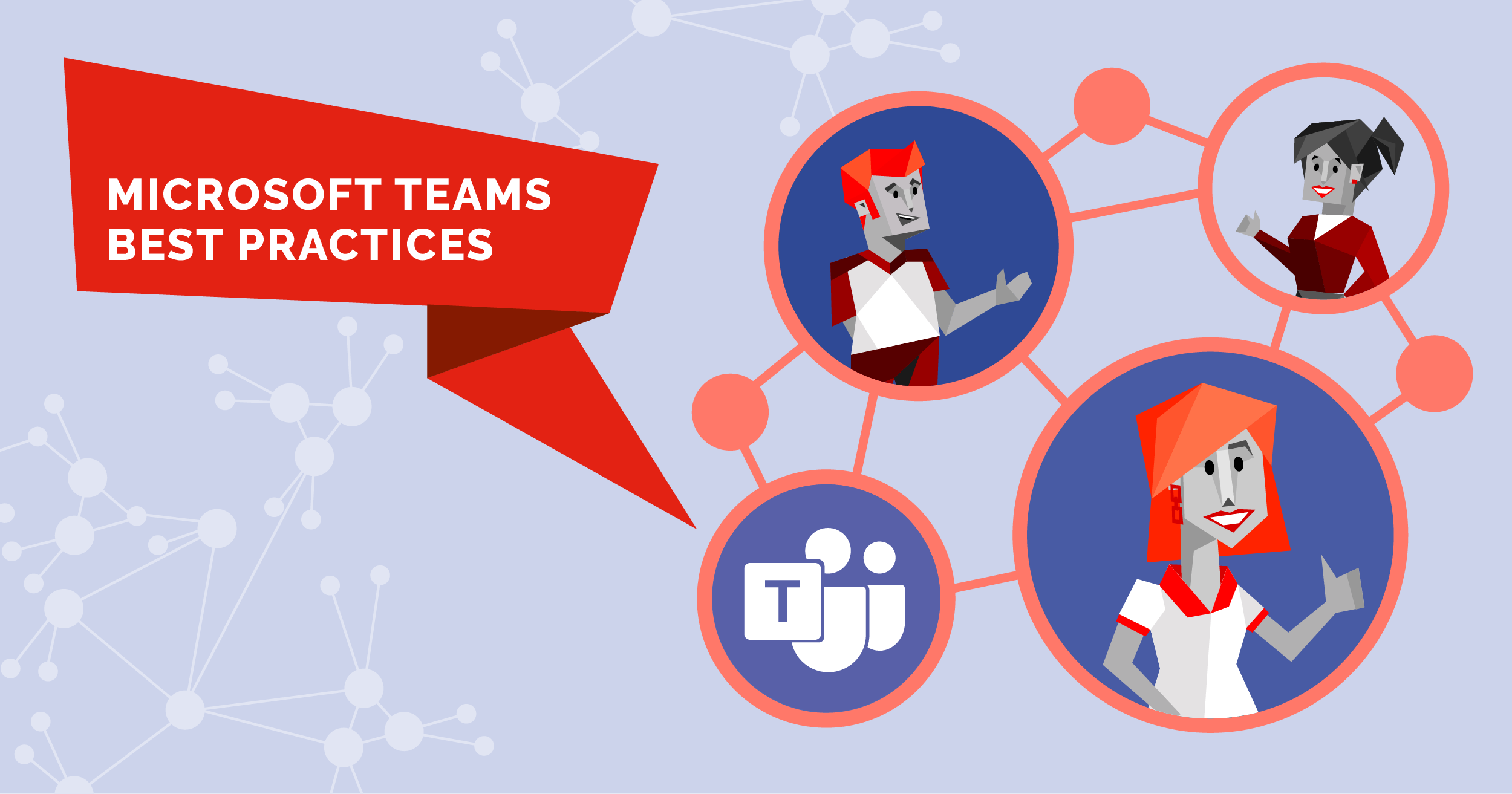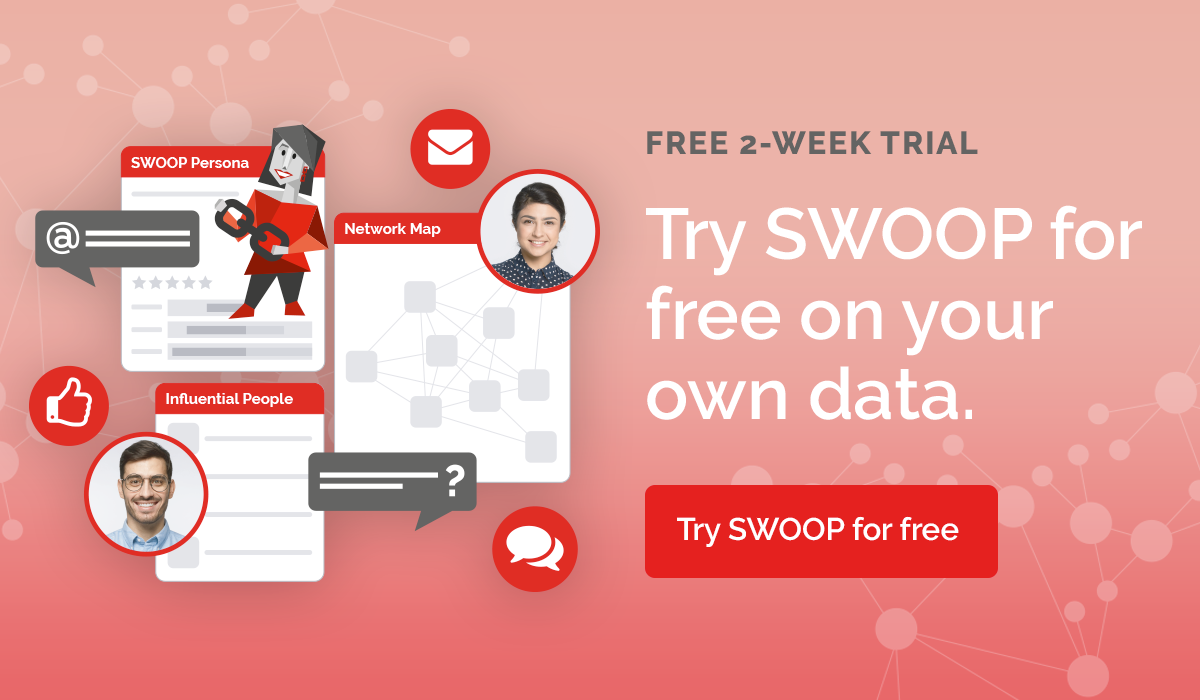Transform your collaboration with these Microsoft Teams best practices
The COVID-19 pandemic forced most companies to turn to virtual workplaces to stay productive. Several of these virtual offices became household names overnight, but Microsoft Teams surged ahead of them all as one of the few that combined regular communications methods with digital teaming functions that went far beyond chat and call.
Now we’re learning to live with the pandemic, organisations are considering shifting to hybrid work permanently and more companies are ready to move beyond Teams’ basic communications functions. SWOOP Analytics’ 2021 Microsoft Teams Benchmarking Report found a majority of organisations are ready to explore its more comprehensive suite of digital teaming tools.
In addition to teaming functions like channels, users also have access to a number of other settings, features and tools they can use to optimise their Teams experience and maximise their collaboration.
Here are some of the Microsoft Teams best practices you can adopt to take your collaboration to the next level.
Using Teams’ digital teaming functions
One of the key features that distinguishes Teams from other virtual workplaces is its use of channels. Channels are messaging forums that allow groups of team members to have separate conversations about specific projects, departments or subjects. Team members can design and delete channels based on their needs, as well as identify which users can contribute to the channel and what its designated subject is.
For example, you might create channels for individual departments so they can quickly and easily discuss topics and issues that relate to them. Or, if you have an active project with a lot of moving parts, starting a channel with each stakeholder can help to organise and streamline work. When you no longer need a channel, you can either archive it or delete it completely.
When you start using Teams, it’s a good idea to start small. Don’t overwhelm your teams by creating multiple channels that are micro-focused when they’re still learning the basics of channels. Instead, create a few basic channels that cover the necessary areas of your organisation, and allow team members to create the rest organically.
But most teams currently aren’t getting the most out of their channels. Our Teams Benchmarking Report found an average of 28 times as many chat messages were sent for every channel message sent.
Getting the most out of Teams governance
It’s not enough to get your teams to use all of Teams’ digital teaming functions. You also need to have a system in place to make sure you’re protecting your sensitive data from security breaches while ensuring each of your users are adhering to company policies and protocols. These are some of the best Microsoft Teams governance practices to know and follow:
Microsoft Teams security and compliance
Cyberattacks are on the rise, so Microsoft Teams was designed with the understanding that cybersecurity is more important now than ever. Teams has an in-built security framework that includes Azure Active Directory and Transport Layer Security to ensure all user information and traffic is tightly secured and protected.
With so many documents, messages and communications taking place over your many Teams’ channels, there’s an inherent risk of compliance issues. What happens if a user is using profane or other inappropriate language in a company-wide message or private chat? Teams empowers you to set up a series of policies unique to your organisation that help you and your team members identify inappropriate communication.
You can designate communication reviewers right on the Teams platforms. Reviewers are responsible for identifying non-compliant messages and taking action as quickly as possible, removing them from public view if necessary. These messages will be replaced with a notice to other team members explaining why the message was removed in relation to company policy.
Organising teams in Teams
Once you’ve begun to explore all the features Teams has to offer, you’ll realise just how much more work you can get done. Our 2021 Benchmarking Report showed that many workers felt challenged and energised by their roles, and did not report higher levels of digital stress.
Very quickly, though, your users can feel overwhelmed by the sheer volume of communication happening in a single space. That’s why it’s important for you to properly organise all of your teams and channels to ensure that communication and collaboration increase without your employees becoming buried.
But you don’t want to slip into micromanagement. Put the necessary guidelines in place that keep all your team members in bounds, but don’t overdo it - regulating too much of your teams’ activity could have the opposite effect and be counterproductive in the long run.
Instead, allow your teams to manage their own activities. Our Benchmarking Report found the most productive teams using Teams tended to be smaller and more self-directed, requiring less oversight from external managers.
Use these features to help you set the groundwork and empower your teams to take their collaboration to the next level:
General channel
The general channel is your team’s main, central channel. It’s automatically created once you start your team, and it can’t be removed or deleted. Even though channels help team members have conversations about focus areas, the general channel is still a useful tool.
Anything that’s necessary for the entire team to know — like important updates or announcements — can be shared in the general channel. It can also be a place where users can discuss the formation of more specific channels.
Ensure all users understand the purpose of the general channel; some of them might be tempted to have conversations in the general channel that are more appropriate for a specific channel. Encourage them to only post in the general channel when they actually intend to address the entire team.
Moderation on channels
Just because team members can start their own channels, that doesn’t mean it should be a free-for-all. Team owners can select which team members belong in a certain channel, and they can even assign the role of moderator to a user. If the moderation feature is turned on, the moderator is the only team member that can create posts in a channel. Moderators can also decide message and reply settings for their posts.
Moderation may seem counterintuitive given the whole idea of channels is to facilitate collaboration and communication. However, sometimes you might need to form channels where you don’t want users to be able to reply and, possibly, debate. This might be the case in a channel specifically designed for announcements where you don’t want the announcement to get bogged down and lost in a sea of chatter.
Messaging users outside of your organisation
Guest access
We get it. Not everyone uses Teams. Sometimes you work with members of other organisations that aren’t on the platform. Collaboration and even communication can be hard in those cases, but it doesn’t need to be. Guest access allows you to share documents, files and other resources to people outside your organisation.
Here’s how it works: A team owner or other system admin adds the external guest’s email and other key information to their platform. Guest users receive an email complete with all information they need to know about the team, including rules of conduct. Once they’ve accepted the invite, they have access to all team resources and channels, and they can access Teams features.
It’s up to you what features your guests have access to. You get to decide whether guests can make private calls, use chat features, and edit and delete messages they’ve sent in channels. Of course, you might not want guest users to access all of your company’s data and information in Teams. You can adjust team settings to block guests from having access to certain teams.
All of this helps you collaborate with users from other organisations while making sure they’re following the rules and none of your sensitive information is at risk.
External collaboration
Guest access and external access sound like the same thing, right? Not quite. While guest access involves making your Teams experience available to users from other organisations that don’t use Teams at all, external access means sharing your Teams platform with other users who already do use Teams.
You have a few different options if you want to take advantage of external access. These are the three settings Teams uses to help you manage this:
Open federation: As the default setting, open federation allows users to search the Teams database to call, chat or have meetings with users from other organisations. Under this setting, your users can contact any other user from another organisation that also uses open federation external access.
Allow specific domains: Switching to this setting allows you to determine which organisations you give your users access to (and vice versa). Selecting specific domains for external access automatically blocks every other domain on the platform
Block specific domains: This feature works in the opposite way. You can block the specific domains that you don’t want to give your employees access to, while simultaneously allowing them to communicate with every other organisation you haven’t blocked.
Key features of external access
External users have access to many of the same features your internal users do. They can chat, call and even send @mentions to other users. Beyond these basic functions, though, external user access is somewhat limited. Unlike guest access accounts, external users can’t use Teams resources, view phone numbers for dial-in meeting participants or use the meet-now feature.
Transform your collaboration with SWOOP
Many organisations realised the amazing cost-savings opportunities that working remotely presented during the pandemic. Now that offices are reopening, some companies are seriously considering adopting hybrid work models to maximise their employees’ efficiency and productivity.
To this end, many organisations are exploring the digital teaming functions available on Microsoft Teams to create more efficient work environments and empower teams to reach their potential.
Our Teams Benchmarking Report showed 97% of teams have incredible opportunities to expand their use of Teams. Knowing some of the Microsoft Teams best practices is a great start, but to truly optimise your Teams experience, you need to have the right data on your side to help you identify what you’re doing well and where you can improve.
That’s where SWOOP comes in. We believe in the power of using data to unlock your collaboration potential. When you partner with us, we provide insightful analytics to give you a deep understanding of your digital communications use.
Reach out to us today for a free SWOOP trial, and visit our website to learn more about SWOOP Analytics’ Microsoft Teams Benchmarking Report.